Connect Bolna with any of your favorite apps in just a few clicks using official bolna’s make.com integrations.
Overview and requirements
- Bolna account. You may create a free Bolna account by signing up on Bolna
- A Bolna AI agent which will be making the calls
- Official Bolna’s Make.com
Bolna Watch end of Phone calltrigger integration
Steps to send WhatsApp after a Bolna AI phone call is completed
1
Create a webhook connection on Make.com
Follow the webhook connection guide to create a webhook connection and generate a webhook URL.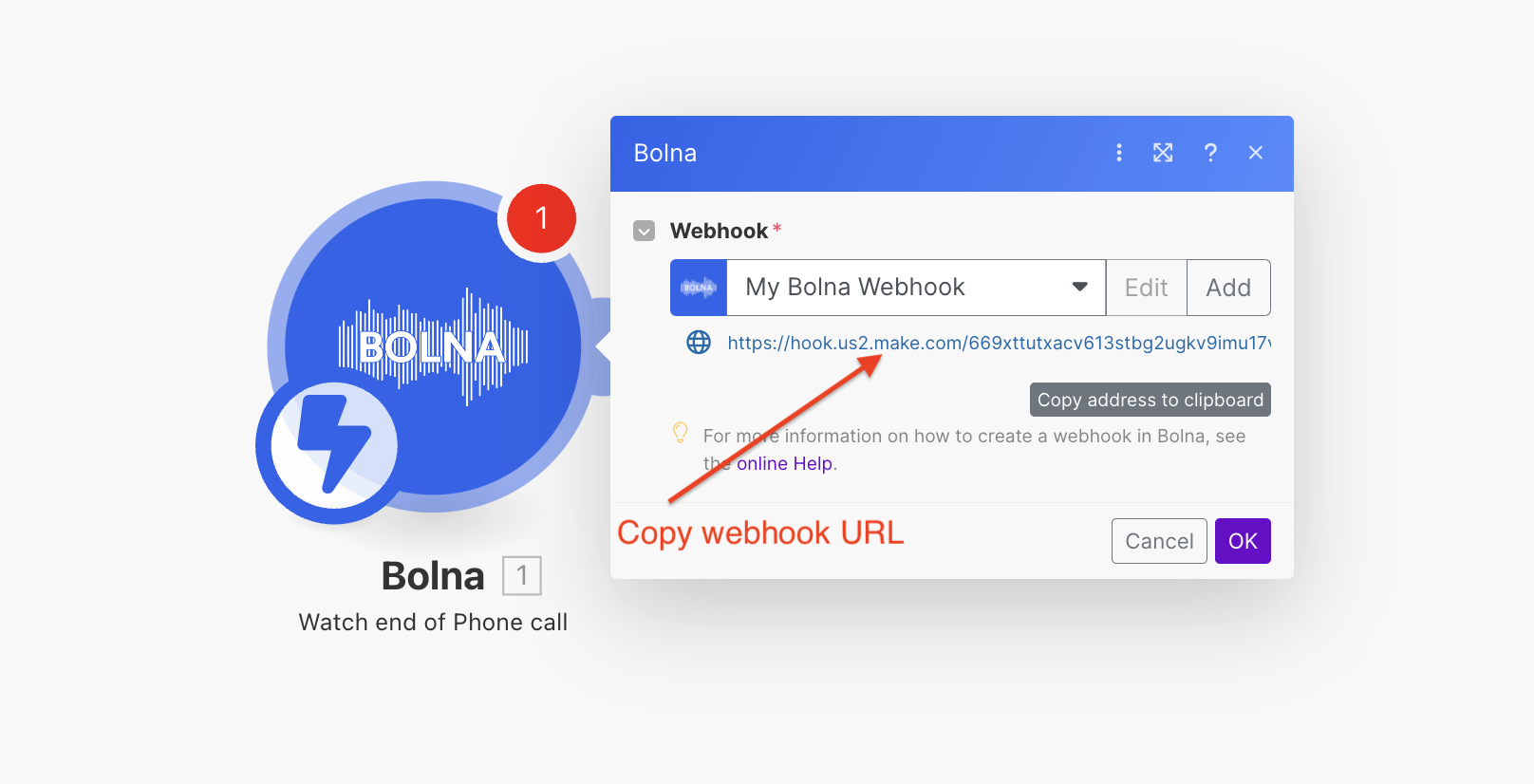
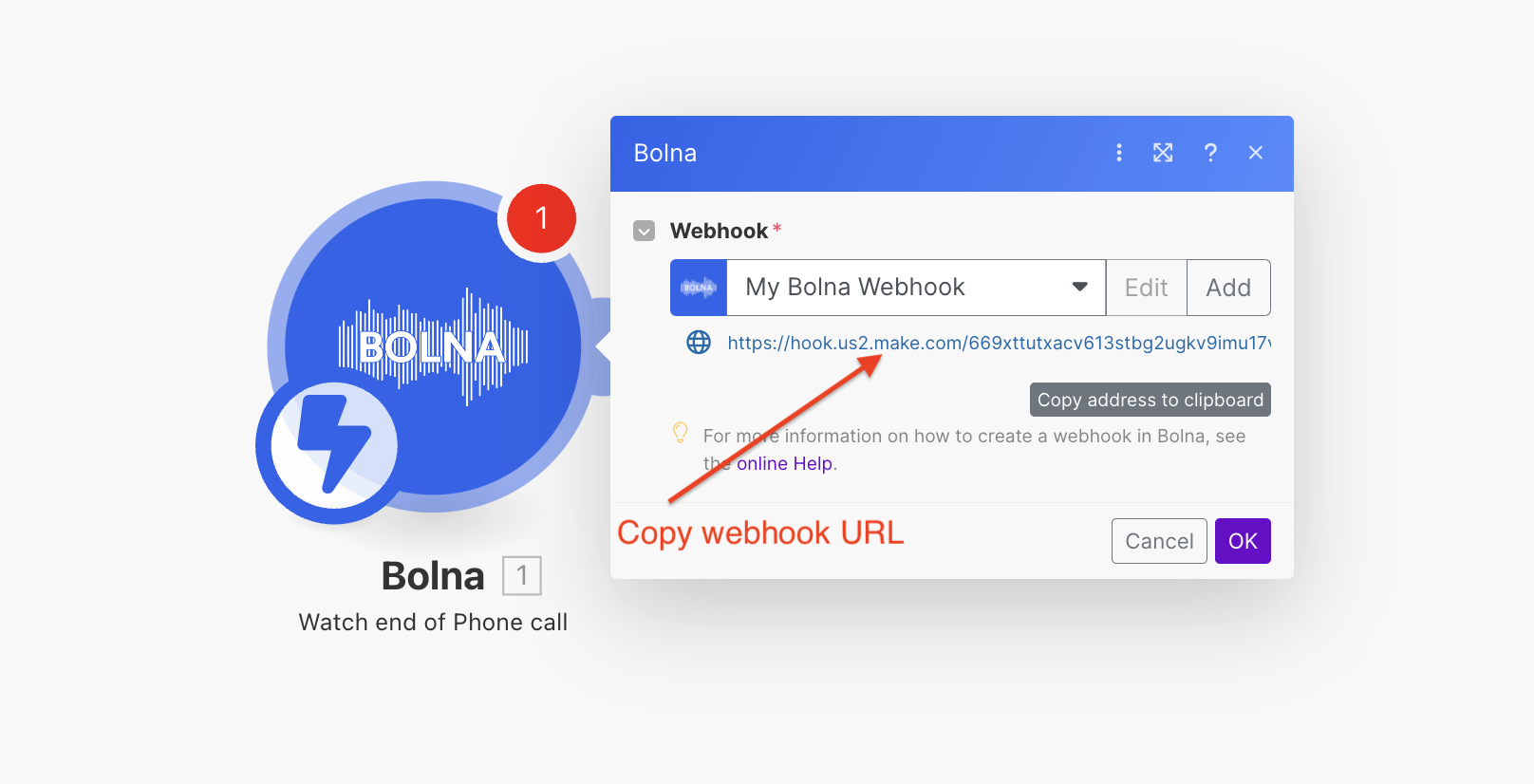
Adding "Bolna Watch end of Phone call" module to make.com
2
Add the WhatsApp module. For this tutorial, we've used Whatsable. You can use any other WhatsApp Provider as well.
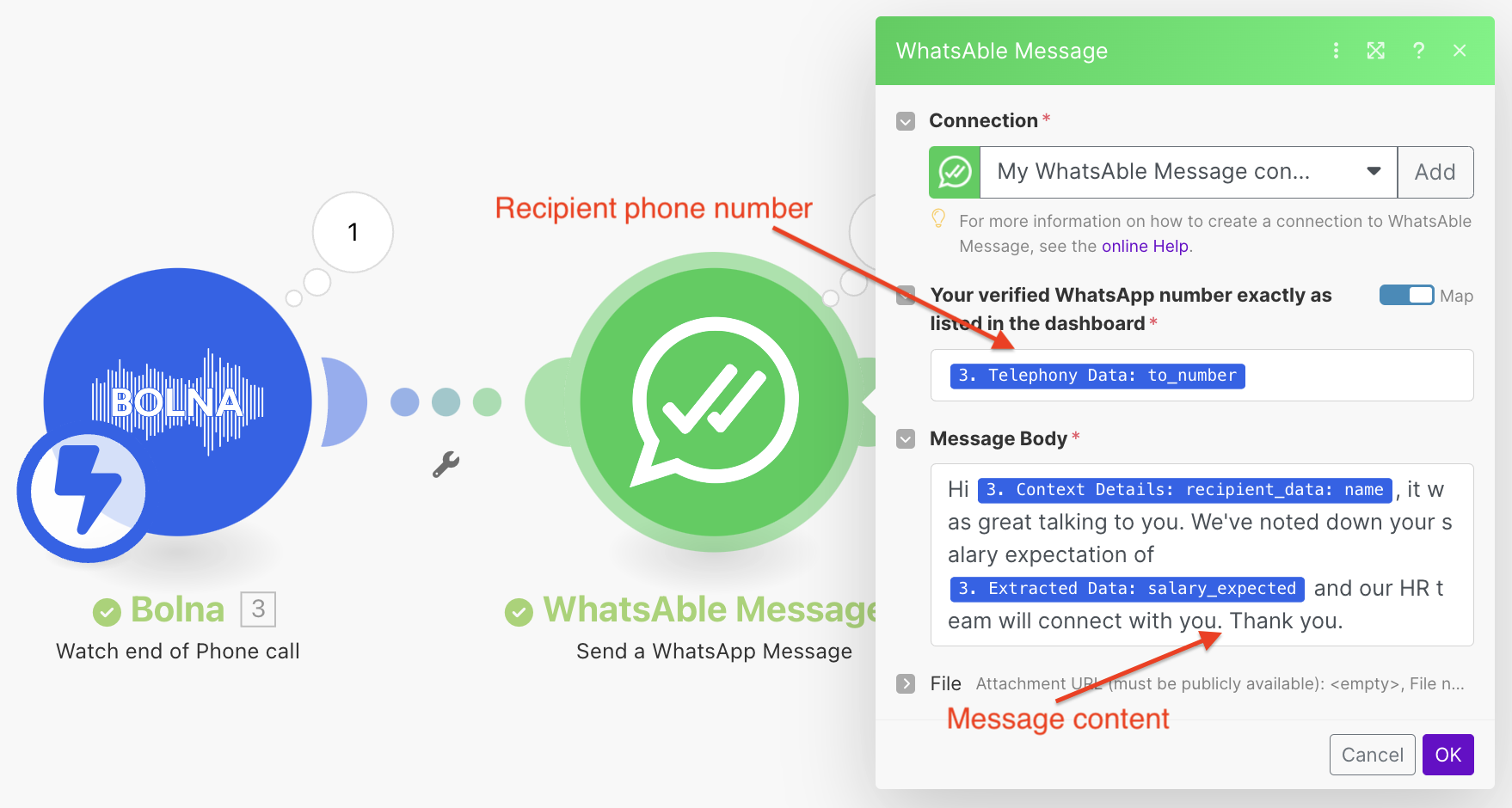
Adding Whatsable module with Bolna AI
- If you want to use any extraction details, it will be provided as a JSON under
"extracted_data"as shown below. Please refer to extracting conversation data for more details and using it.
using extracted content
- Any dynamic variables you pass for making the call, can be retrieved from
"context_details" > "recipient_data"as shown below:
using user details
3
Running & testing the entire scenario
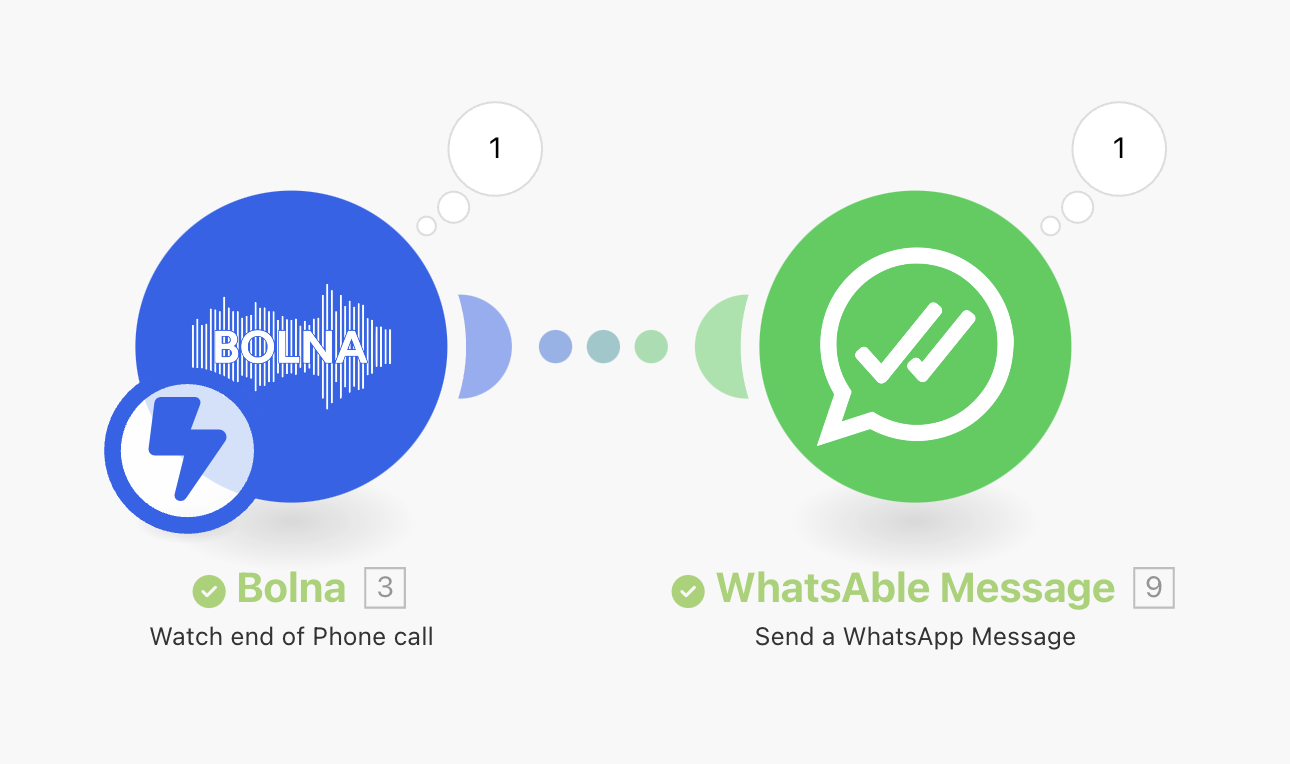
Running Bolna + Whatsable scenario on make.com
4
Receiving the WhatsApp
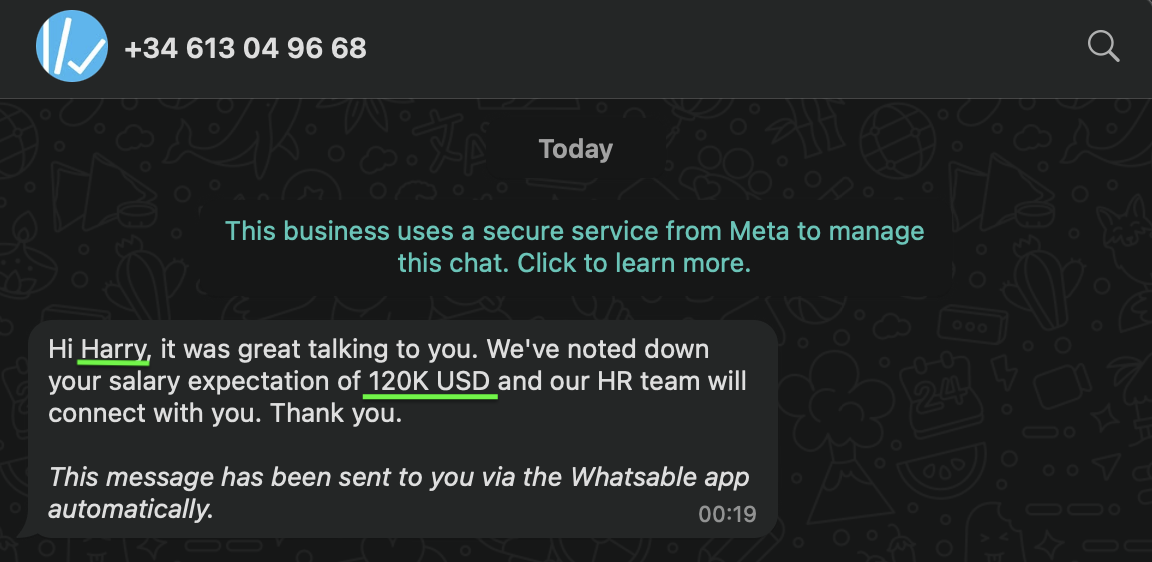
Make.com successfully sends the WhatsApp after Bolna AI call is completed

